We are proud to unveil the new Planet Eclipse Warranty Centre:
https://www.planeteclipse.com/warranty/signin
This is the beginning of a new Warranty system that we have been wanting to integrate for some time now, allowing customers to create an account for themselves, register the Eclipse markers that they currently own and then "dispose" of them when they sell them on, allowing the next owner to register them.
Not only do we anticipate that this will make life easier for you guys the customers, but will also aid our Service Centres when validating warranty information and carrying out warranty and service work.
So how do you use the new system????
Customers who have ALREADY registered their Eclipse marker(s) for warranty should follow this procedure:
- Click on the "Retrieve Password" link on the left hand side of the Welcome page or here
- Enter the email address that you used on your original Warranty registration
- Click the "Retrieve" button
- An automated email will be sent to you with your Sign In details and a hyperlink allowing you to Sign In straight away.
- Once you have Signed In you can amend your Address, Contact, Email and Password details accordingly as well as view and amend your current Warranty Registrations.
Customer who have NOT yet registered their Eclipse marker(s) for Warranty purposes should follow this procedure:
- Click on the "Create New Account" link on the left hand side of the Welcome page or here
- Begin the Create Account process selecting a Screen Name, Email Address and Password.
- Click on the "Next Step" button
- Providing all of the Registration details that you have submitted are valid, you will receive a notification at the top of the Screen to say "Account Created - your Sign In details have been emailed to you". (NOTE: This is purely for your records and to allow you to resume the Sign In process at a later date if you are interrupted).
- Submit valid Contact Details ensuring that all of the required fields are complete (Full name, contact preferences etc) .
- Click on the "Next Step" button.
- Submit valid Address Details ensuring that all of the required fields are complete (Town, Country etc).
- Click on the "Next Step" button.
- Submit valid Record Details ensuring that all of the required fields are complete (Marker model, serial number etc).
- Click on the "Next Step" button to complete the Registration process.
IMPORTANT:
At this stage your account will be classified as "UNVERIFIED". You will be sent a second email requesting that you verify your email address. Please follow the instructions contained in this email to verify your account, allowing you to log into it and start using it.
Start spreading the word and let me know if you have any questions
Nicky T
https://www.planeteclipse.com/warranty/signin
This is the beginning of a new Warranty system that we have been wanting to integrate for some time now, allowing customers to create an account for themselves, register the Eclipse markers that they currently own and then "dispose" of them when they sell them on, allowing the next owner to register them.
Not only do we anticipate that this will make life easier for you guys the customers, but will also aid our Service Centres when validating warranty information and carrying out warranty and service work.
So how do you use the new system????
Customers who have ALREADY registered their Eclipse marker(s) for warranty should follow this procedure:
- Click on the "Retrieve Password" link on the left hand side of the Welcome page or here
- Enter the email address that you used on your original Warranty registration
- Click the "Retrieve" button
- An automated email will be sent to you with your Sign In details and a hyperlink allowing you to Sign In straight away.
- Once you have Signed In you can amend your Address, Contact, Email and Password details accordingly as well as view and amend your current Warranty Registrations.
Customer who have NOT yet registered their Eclipse marker(s) for Warranty purposes should follow this procedure:
- Click on the "Create New Account" link on the left hand side of the Welcome page or here
- Begin the Create Account process selecting a Screen Name, Email Address and Password.
- Click on the "Next Step" button
- Providing all of the Registration details that you have submitted are valid, you will receive a notification at the top of the Screen to say "Account Created - your Sign In details have been emailed to you". (NOTE: This is purely for your records and to allow you to resume the Sign In process at a later date if you are interrupted).
- Submit valid Contact Details ensuring that all of the required fields are complete (Full name, contact preferences etc) .
- Click on the "Next Step" button.
- Submit valid Address Details ensuring that all of the required fields are complete (Town, Country etc).
- Click on the "Next Step" button.
- Submit valid Record Details ensuring that all of the required fields are complete (Marker model, serial number etc).
- Click on the "Next Step" button to complete the Registration process.
IMPORTANT:
At this stage your account will be classified as "UNVERIFIED". You will be sent a second email requesting that you verify your email address. Please follow the instructions contained in this email to verify your account, allowing you to log into it and start using it.
Start spreading the word and let me know if you have any questions
Nicky T