Here are the instructions on how to remove the timestamp on the miniDV style cameras that ive used in my
cheap little paintball/anything cam
and
cheap little paintball/anything cam MKII
threads
. Please follow these instructions EXACTLY.
Getting Ready
1. Insert your formatted (empty) memory stick which will be used for the installation files only.
2. Download the webcam driver to the memory stick F: drive
http://brazza.eu/SPCA1528_V2220_MultiLan_090217.rar
3. Download the ISP 1528 programming software to the memory stick F: drive.
Confusingly, this file is called "Driver.rar" - it is NOT the driver!
http://www.ziddu.com/download/11914470/Driver.rar.html
4. Download the timestamp remover program from http://www.mytempfiles.info/gum/notimestamp.zip to the memory stick F: drive
5. Turn OFF the camera.
6. Make sure that the camera is disconnected from the PC
The Webcam Driver
7. Create a new folder called WebCamDriver on the F: drive (F:\WebCamDriver)
7a. Extract the webcam driver file SPCA1528_V2220_MultiLan_090217.rar to the newly created folder F:\WebCamDriver
The following four files should be extracted:
time reset.txt
SPCA1528_V2220_MultiLan_090217.exe
TAG.TXT
webcam.txt
We are only interested in SPCA1528_V2220_MultiLan_090217.exe
7b. Install the webcam driver
► Double click SPCA1528_V2220_MultiLan_090217.exe.
► Select "English" for the language and then press the "Next" button.
► On the Welcome Screen, Press the "Next" button.
► On the Ready to Install the Program dialog, Press the "Next" button.
► On the InstallShield Wizard Complete dialog, Press the "Finish" button.
The ISP Programming Software
8. Create a new folder called ISPTool on the F: drive (F:\ ISPTool)
8a. Extract the ISP Reader/Writer software to the newly created folder F:\ISPTool
A sub-folder called Driver will be created (don't be mislead by this name. It is not the driver!)
8b. Double click on the Driver sub-folder
You will now see the following 4 sub-folders, with Chinese names if you are lucky!
□□□□□ or

□□□□ or

□□□□□□ or

□□□□□ or

8c. Double click on the shortest sub-folder name □□□□ or

You should see a file called isp□□□□.rar or
8d. Install the ISP 1528 software
► Extract this file ( isp□□□□.rar or
 to your C: drive
to your C: drive
You will see a new folder in C: called isp. (C:\isp)
This will be our main folder for all our operations
8e. Double click on the isp (C:\isp) folder
Preparation
9. Create a new folder called download (C:\isp\download)
10. Using Notepad or another text editor, modify Isp.ini (C:\isp\isp.ini)
Modify the following three parameters as follows:
ParamFile =C:\isp\SYS_REG_DS64_D96C96_SPI_12Mhz.TXT
IspFile =C:\isp\ISP_SPI.BIN
FwFile =C:\isp\download\1528.bin
11. Extract the program "notimestamp.zip" on drive F: to C:\isp
12. Make sure that the SD card is inserted into the camera. Important
13. Connect the camera directly to the PC with the shortest possible USB cable. You must be sure that the cable works!. Don't use a USB hub.
14. Wait until the disk is found. This can take up to a minute. YOU MUST WAIT until you can access the disk in your file manager (My Computer, Computer, Explorer, etc.)
15. Enter Webcam mode:
► On the GumPack, Short-Press the Record button ONCE
► On the 808, Short-Press the Power button ONCE
► On the MD80, Short-Press the Mode button ONCE
16. The disk will be disconnected
Read
17. Launch ISP_1528.exe (double click ISP_1528.exe in C:\isp)
► Beware! If this is the first time that you launch ISP_1528.exe, the operating system will install various drivers. Let the system install the drivers it requires and give it PLENTY of time to complete. If you don't, the software will freeze. This may also happen during the 3 steps below.
► If the software freezes, disconnect the USB cable and go back to step 13. On the MD80 you may have to press the Reset button after you disconnect
18. Click «Ver. Check» and the Version will be shown
Three lines with version numbers (68, 0, 0, 1) will be shown
● If an error is shown then the Webcam driver is most probably not installed correctly
19. Press «Read [F6]»
● If you receive an "Open file error..." quit the program and check the values in Isp.ini (see step 10)
After a short while the Browse for Folder dialog will be shown. The program first reads and analyzes ISP_SPI.BIN, which takes a few seconds
20. Select the folder C:\isp\download and press the «OK» button
This normally takes between 5-30 seconds
The program will create various files and folders in the C:\isp\download folder
21. Quit ISP_1528.exe (Important - the program does not like to wait!)
Patching
22. Run the program "notimestamp.exe" (double click notimestamp.exe in C:\isp)
► For the Source File Name select C:\isp\download\1528.bin.brn (NOT 1528.bin.raw)
► For the Destination File Name select C:\isp\download\1528.bin
► If you check «Patch Multiple Fonts», the time stamp will also be removed from the photos (background will be black - a patch for a transparent background is not yet known)
► Click the «Patch!» button
22a. A new 1528.bin file will be created in the download folder (C:\isp\download\1528.bin)
22b. Make sure there are no errors in the list control
22c. Quit NoTimeStamp
Writing the firmware is DANGEROUS and can brick your camera. Continue at your own risk!
Writing the patched file back to the camera (BEWARE - This can brick your camera)
23. I strongly recommend that you disconnect the camera, wait a few seconds, and then re-connect it as described in steps 13 - 16. Please do this!
► On the MD80 you will have to press the Reset button after you disconnect, otherwise the camera will hang
24. Launch ISP_1528.exe (double click ISP_1528.exe in C:\isp)
25. Click «Ver. Check» and the Version will be shown
Three lines with version numbers (68, 0, 0, 1) will be shown
● If an error is shown, disconnect the camera, and quit the program. Perform steps 13 - 16 and go back to step 24 (see MD80 comments in step 23)
26. Make sure that the «Read Verify» checkbox is checked
27. Press «ISP [F5]» and ensure that the parameters are correctly set - they should be (don't wait too long)
Parameter File: C:\isp\SYS_REG_DS64_D96C96_SPI_12Mhz.TXT
ISP Core File: C:\isp\ISP_SPI.BIN
ISP Firmware File: C:\isp\download\1528.bin
28. Click the «OK» button
29. Hope and Pray! Under normal circumstances the write procedure should take around 20-60 seconds to complete
● If things go wrong, give the program plenty of time to finish, maybe up to 15 minutes?
30. This is what should be shown after the program has successfully written the firmware back to the camera
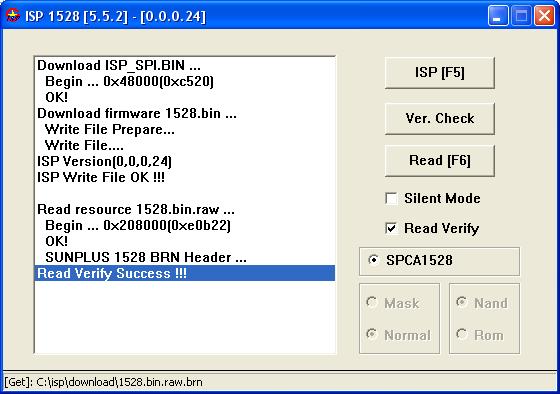
31. Assuming everything went OK, Quit ISP_1528.exe
32. Disconnect the camera and test if the timestamp has been removed
33. I suggest that you store the original 1528.bin.brn in a safe place in case you ever want or need to restore it
34. Have I missed something? Please comment at the end of the page. Thank you.
i know it sounds hard but trust me its not once you have done it once it can be done in as little as 3 to 4 minuets from start to finish with as little as about 7 mouse clicks
how it turns out
watch in HD !!!!
cheap little paintball/anything cam
and
cheap little paintball/anything cam MKII
threads
. Please follow these instructions EXACTLY.
Getting Ready
1. Insert your formatted (empty) memory stick which will be used for the installation files only.
2. Download the webcam driver to the memory stick F: drive
http://brazza.eu/SPCA1528_V2220_MultiLan_090217.rar
3. Download the ISP 1528 programming software to the memory stick F: drive.
Confusingly, this file is called "Driver.rar" - it is NOT the driver!
http://www.ziddu.com/download/11914470/Driver.rar.html
4. Download the timestamp remover program from http://www.mytempfiles.info/gum/notimestamp.zip to the memory stick F: drive
5. Turn OFF the camera.
6. Make sure that the camera is disconnected from the PC
The Webcam Driver
7. Create a new folder called WebCamDriver on the F: drive (F:\WebCamDriver)
7a. Extract the webcam driver file SPCA1528_V2220_MultiLan_090217.rar to the newly created folder F:\WebCamDriver
The following four files should be extracted:
time reset.txt
SPCA1528_V2220_MultiLan_090217.exe
TAG.TXT
webcam.txt
We are only interested in SPCA1528_V2220_MultiLan_090217.exe
7b. Install the webcam driver
► Double click SPCA1528_V2220_MultiLan_090217.exe.
► Select "English" for the language and then press the "Next" button.
► On the Welcome Screen, Press the "Next" button.
► On the Ready to Install the Program dialog, Press the "Next" button.
► On the InstallShield Wizard Complete dialog, Press the "Finish" button.
The ISP Programming Software
8. Create a new folder called ISPTool on the F: drive (F:\ ISPTool)
8a. Extract the ISP Reader/Writer software to the newly created folder F:\ISPTool
A sub-folder called Driver will be created (don't be mislead by this name. It is not the driver!)
8b. Double click on the Driver sub-folder
You will now see the following 4 sub-folders, with Chinese names if you are lucky!
□□□□□ or

□□□□ or

□□□□□□ or

□□□□□ or

8c. Double click on the shortest sub-folder name □□□□ or

You should see a file called isp□□□□.rar or
8d. Install the ISP 1528 software
► Extract this file ( isp□□□□.rar or

You will see a new folder in C: called isp. (C:\isp)
This will be our main folder for all our operations
8e. Double click on the isp (C:\isp) folder
Preparation
9. Create a new folder called download (C:\isp\download)
10. Using Notepad or another text editor, modify Isp.ini (C:\isp\isp.ini)
Modify the following three parameters as follows:
ParamFile =C:\isp\SYS_REG_DS64_D96C96_SPI_12Mhz.TXT
IspFile =C:\isp\ISP_SPI.BIN
FwFile =C:\isp\download\1528.bin
11. Extract the program "notimestamp.zip" on drive F: to C:\isp
12. Make sure that the SD card is inserted into the camera. Important
13. Connect the camera directly to the PC with the shortest possible USB cable. You must be sure that the cable works!. Don't use a USB hub.
14. Wait until the disk is found. This can take up to a minute. YOU MUST WAIT until you can access the disk in your file manager (My Computer, Computer, Explorer, etc.)
15. Enter Webcam mode:
► On the GumPack, Short-Press the Record button ONCE
► On the 808, Short-Press the Power button ONCE
► On the MD80, Short-Press the Mode button ONCE
16. The disk will be disconnected
Read
17. Launch ISP_1528.exe (double click ISP_1528.exe in C:\isp)
► Beware! If this is the first time that you launch ISP_1528.exe, the operating system will install various drivers. Let the system install the drivers it requires and give it PLENTY of time to complete. If you don't, the software will freeze. This may also happen during the 3 steps below.
► If the software freezes, disconnect the USB cable and go back to step 13. On the MD80 you may have to press the Reset button after you disconnect
18. Click «Ver. Check» and the Version will be shown
Three lines with version numbers (68, 0, 0, 1) will be shown
● If an error is shown then the Webcam driver is most probably not installed correctly
19. Press «Read [F6]»
● If you receive an "Open file error..." quit the program and check the values in Isp.ini (see step 10)
After a short while the Browse for Folder dialog will be shown. The program first reads and analyzes ISP_SPI.BIN, which takes a few seconds
20. Select the folder C:\isp\download and press the «OK» button
This normally takes between 5-30 seconds
The program will create various files and folders in the C:\isp\download folder
21. Quit ISP_1528.exe (Important - the program does not like to wait!)
Patching
22. Run the program "notimestamp.exe" (double click notimestamp.exe in C:\isp)
► For the Source File Name select C:\isp\download\1528.bin.brn (NOT 1528.bin.raw)
► For the Destination File Name select C:\isp\download\1528.bin
► If you check «Patch Multiple Fonts», the time stamp will also be removed from the photos (background will be black - a patch for a transparent background is not yet known)
► Click the «Patch!» button
22a. A new 1528.bin file will be created in the download folder (C:\isp\download\1528.bin)
22b. Make sure there are no errors in the list control
22c. Quit NoTimeStamp
Writing the firmware is DANGEROUS and can brick your camera. Continue at your own risk!
Writing the patched file back to the camera (BEWARE - This can brick your camera)
23. I strongly recommend that you disconnect the camera, wait a few seconds, and then re-connect it as described in steps 13 - 16. Please do this!
► On the MD80 you will have to press the Reset button after you disconnect, otherwise the camera will hang
24. Launch ISP_1528.exe (double click ISP_1528.exe in C:\isp)
25. Click «Ver. Check» and the Version will be shown
Three lines with version numbers (68, 0, 0, 1) will be shown
● If an error is shown, disconnect the camera, and quit the program. Perform steps 13 - 16 and go back to step 24 (see MD80 comments in step 23)
26. Make sure that the «Read Verify» checkbox is checked
27. Press «ISP [F5]» and ensure that the parameters are correctly set - they should be (don't wait too long)
Parameter File: C:\isp\SYS_REG_DS64_D96C96_SPI_12Mhz.TXT
ISP Core File: C:\isp\ISP_SPI.BIN
ISP Firmware File: C:\isp\download\1528.bin
28. Click the «OK» button
29. Hope and Pray! Under normal circumstances the write procedure should take around 20-60 seconds to complete
● If things go wrong, give the program plenty of time to finish, maybe up to 15 minutes?
30. This is what should be shown after the program has successfully written the firmware back to the camera
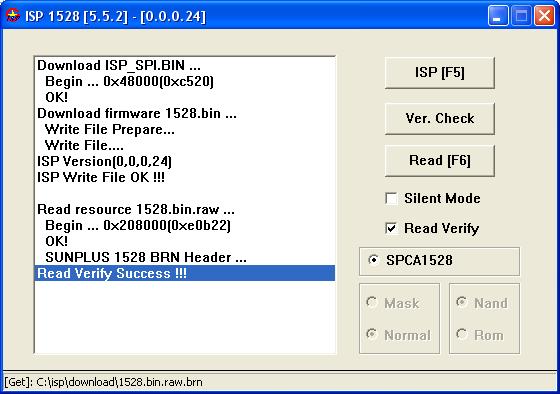
31. Assuming everything went OK, Quit ISP_1528.exe
32. Disconnect the camera and test if the timestamp has been removed
33. I suggest that you store the original 1528.bin.brn in a safe place in case you ever want or need to restore it
34. Have I missed something? Please comment at the end of the page. Thank you.
i know it sounds hard but trust me its not once you have done it once it can be done in as little as 3 to 4 minuets from start to finish with as little as about 7 mouse clicks
how it turns out
watch in HD !!!!