Hmm, for some reason my other one got removed, just found this saved on my pc luckily 
-------------------------------------------------------------------
Hey guys, I was really bored so I decided I would make a step by step guide for how to upload images to image hosting websites and then post them here on the forums, this is also useful for posting a image if you are selling something here. Yes, I know it also consists of a sign up tutorial, but meh... Some people arn't sure how to do it anyway.
I know there is a small tutorial anyway, I just felt like writing my own .
.
Step 1: Visit an image hosting website, such as Photobucket... Which I am going to be using in this tutorial. Also, click sign up.
http://i741.photobucket.com/albums/xx60/xDansomeeTut/Step1.png
Step 2: Fill in all the required info, choose a name and pass you wont forget! Then press "next step".
http://i741.photobucket.com/albums/xx60/xDansomeeTut/Step2.png
Step 3: Next, you have to fill in the rest of the required info, be sure to use legit info. Once done, click "I accept. Sign me up!".
http://i741.photobucket.com/albums/xx60/xDansomeeTut/Step3.png
Step 4: Sign up is now complete! You will be directed to a page with offers. You may aswell ignore these... Unless you want to. Then click the "my albums".
http://i741.photobucket.com/albums/xx60/xDansomeeTut/Step4.png
Step 5: You will now find your self here, press the "Upload images and video" button.
http://i741.photobucket.com/albums/xx60/xDansomeeTut/Step5.png
Step 6: A pop-up window will open, from here you need to navigate to your pictures, click them once, then press open.
http://i741.photobucket.com/albums/xx60/xDansomeeTut/Step6.png
Step 7: From here, your image will upload to the website, once this has completed. You will be re-directed to this page, you can add a title, a description and tags to your image. Once you have done this, press "return to album".
http://i741.photobucket.com/albums/xx60/xDansomeeTut/Step7.png
Step 8: You will now find yourself on the 'upload' page, with your recently uploaded image just below the advert. Now, hover your mouse over the image, then move your cursor down to "Direct Link" and click the link once, then right click and select "copy".
http://i741.photobucket.com/albums/xx60/xDansomeeTut/Step8.png
Step 9: Now return to the post on P8ntballer forums you wish to add an image too, and paste the link in. (Due to some sections not supporting IMG tags, you will have to click the links instead).
http://i741.photobucket.com/albums/xx60/xDansomeeTut/Step9.png
Step 10: Now simply press "Submit New Thread".
http://i741.photobucket.com/albums/xx60/xDansomeeTut/Step10.png
Viola, your links will not appear where ever you pasted them when creating the post.
I hope this helped, also. Please no rips!
-xDansomee of P8ntballer-forums.com.
-------------------------------------------------------------------
Hey guys, I was really bored so I decided I would make a step by step guide for how to upload images to image hosting websites and then post them here on the forums, this is also useful for posting a image if you are selling something here. Yes, I know it also consists of a sign up tutorial, but meh... Some people arn't sure how to do it anyway.
I know there is a small tutorial anyway, I just felt like writing my own
Step 1: Visit an image hosting website, such as Photobucket... Which I am going to be using in this tutorial. Also, click sign up.
http://i741.photobucket.com/albums/xx60/xDansomeeTut/Step1.png
Step 2: Fill in all the required info, choose a name and pass you wont forget! Then press "next step".
http://i741.photobucket.com/albums/xx60/xDansomeeTut/Step2.png
Step 3: Next, you have to fill in the rest of the required info, be sure to use legit info. Once done, click "I accept. Sign me up!".
http://i741.photobucket.com/albums/xx60/xDansomeeTut/Step3.png
Step 4: Sign up is now complete! You will be directed to a page with offers. You may aswell ignore these... Unless you want to. Then click the "my albums".
http://i741.photobucket.com/albums/xx60/xDansomeeTut/Step4.png
Step 5: You will now find your self here, press the "Upload images and video" button.
http://i741.photobucket.com/albums/xx60/xDansomeeTut/Step5.png
Step 6: A pop-up window will open, from here you need to navigate to your pictures, click them once, then press open.
http://i741.photobucket.com/albums/xx60/xDansomeeTut/Step6.png
Step 7: From here, your image will upload to the website, once this has completed. You will be re-directed to this page, you can add a title, a description and tags to your image. Once you have done this, press "return to album".
http://i741.photobucket.com/albums/xx60/xDansomeeTut/Step7.png
Step 8: You will now find yourself on the 'upload' page, with your recently uploaded image just below the advert. Now, hover your mouse over the image, then move your cursor down to "Direct Link" and click the link once, then right click and select "copy".
http://i741.photobucket.com/albums/xx60/xDansomeeTut/Step8.png
Step 9: Now return to the post on P8ntballer forums you wish to add an image too, and paste the link in. (Due to some sections not supporting IMG tags, you will have to click the links instead).
http://i741.photobucket.com/albums/xx60/xDansomeeTut/Step9.png
Step 10: Now simply press "Submit New Thread".
http://i741.photobucket.com/albums/xx60/xDansomeeTut/Step10.png
Viola, your links will not appear where ever you pasted them when creating the post.
I hope this helped, also. Please no rips!
-xDansomee of P8ntballer-forums.com.